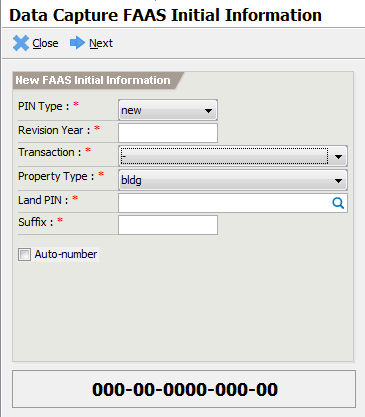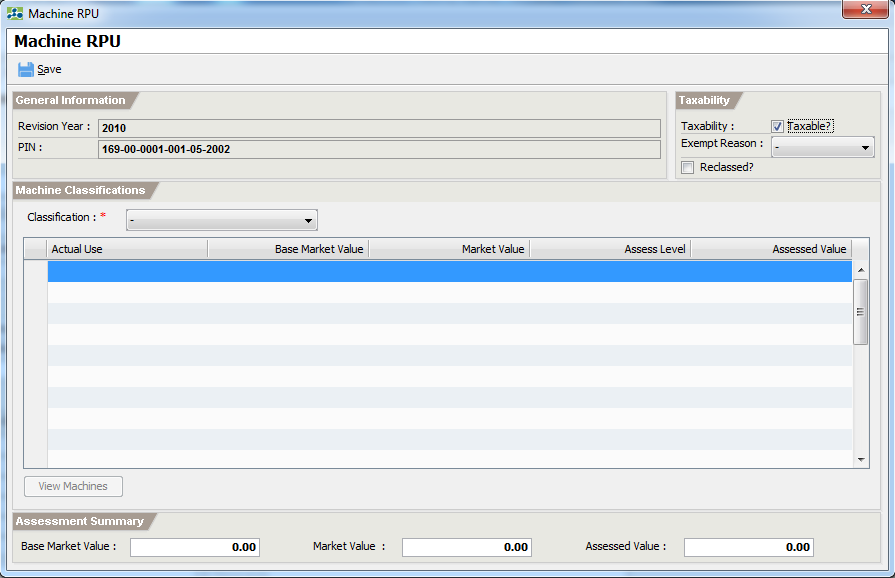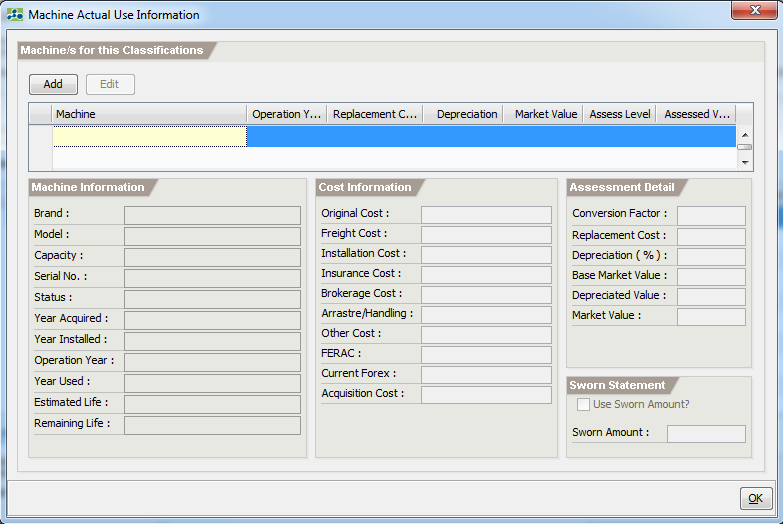Data Capture - Machinery
Data Capture - Machinery
The capturing of Machinery FAAS is very similar to Land FAAS with the exception of entering the Real Property Unit assessment detail.
To capture an existing Machine FAAS record, open the Main Menu explorer.
Double-click on the Transactions -> Assessor -> Manual Support -> Data Capture item or by accessing the Quick Launcher using the code DC01. This will display the Data Capture FAAS Initial Information screen.
Enter the following information:
PIN Type – valid values are new or old. The new pin type format is 000-00-0000-000-00 while the old pin format is 000-00-000-00-000.
Revision Year – the general revision year to capture
Transaction – the type of transaction for the FAS to capture
Property Type – select mach from the list of items.
Land PIN – lookup the Land property where the building resides
Suffix – the suffix no. assigned to the building
Auto-number – normally uncheck. Used only in cases where capturing is renumbered.
Validate that the manual PIN No. matches the generated PIN No.
Click
Nextto open the FAAS main screen. See the FAAS Main Screen section for the steps of filling up the FAAS data.Click on
Assessment Detailto open the main RPU screen below:
Select the classification for the machine.
Click on the Actual Use column of the first empty row and lookup the actual use by type the code. Repeat the step to add all actual uses.
Adding Machines
Select an actual use to add machineries.
Click on
View Machinesto open the Machine Actual Use Information screen.
- Click on Add to open the Machine Information.
Enter the following information:
Machine Code – lookup the machine to add by entering the code
New Installed – must be checked if the machine is newly installed
Is Imported – must be checked if the machine is imported
Price Index – the price index conversion factor
Brand – the brand of the machine
Model – the model of the machine
Capacity – the capacity of the machine
Serial No. – the serial no. of the machine
Status – additional status information for the machine
Year Acquired – the year the machine was acquired. This is required.
Year Installed – the year the machine was installed. This is required.
Operation Year – the year the machine was operational. This is required.
Estimated Life – the estimated life of the machine
Auto Depreciate – uncheck if you the depreciation is set manually
Original Cost – the original cost of the machine
Other cost such as freight, installation – editable only if the machine is newly installed.
Depreciation (%) – must be set if Auto-Depreciate is unchecked.
Use Sworn Amount – must be checked the market value to use is the owner’s sworn market value.
Sworn Amount – the owners sworn market value.
Click
OKto add the machine to the list.Repeat step 11-13 to add all machines.
Click on
OKto close the actual use screen.Verify that the computations are correct.
Click on
SaveandCloseto return to FAAS main screen.Click on
Saveto commit the FAAS record.Click on
Submitto forward the FAAS record for approval.Click on
Approveto approve the FAAS record.